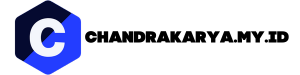OpenOffice is a powerful suite of office productivity tools that has been gaining popularity among professionals and individuals alike. With its array of features and versatility, OpenOffice offers a cost-effective alternative to other popular office software. In this comprehensive guide, we will explore the various components of OpenOffice and how you can make the most of this software to boost your productivity. Whether you are a student, a freelancer, or a business owner, this article will provide valuable insights and tips on how to navigate through OpenOffice’s applications, create impressive documents, spreadsheets, presentations, and more. Get ready to unlock the full potential of OpenOffice and streamline your workflow like never before!
Understanding OpenOffice: A Brief Overview
OpenOffice, developed by Apache, is a free and open-source office suite that encompasses various applications designed to meet your productivity needs. This software suite includes Writer, Calc, Impress, Draw, Base, and Math, each offering unique functionalities to enhance your work efficiency.
1. Writer: Creating Professional Documents
OpenOffice Writer serves as a word processor, enabling you to create and edit professional-quality documents effortlessly. With a user-friendly interface and a wide range of formatting options, you can easily customize your documents, letters, reports, and even books. Writer supports various file formats, making it compatible with other popular office suites.
2. Calc: Mastering Spreadsheets
Calc, the spreadsheet application in OpenOffice, empowers you to handle complex calculations, analyze data, and create informative charts and graphs. With its intuitive interface and an extensive library of functions and formulas, Calc provides a powerful tool for managing budgets, financial data, and statistical analysis.
3. Impress: Captivating Presentations
Impress is OpenOffice’s answer to creating visually stunning presentations. This application offers a wide range of templates, slide transitions, and animation effects to captivate your audience. Impress also supports multimedia integration, allowing you to seamlessly incorporate images, audio, and video elements into your presentations.
4. Draw: Unleashing Your Creativity
OpenOffice Draw is a versatile graphic editor that enables you to create diagrams, flowcharts, illustrations, and other visual elements. With its comprehensive set of tools and features, Draw allows you to unleash your creativity and design compelling visuals for your documents and presentations.
5. Base: Managing Databases
Base is OpenOffice’s database management system, providing a user-friendly interface for creating, editing, and managing databases. Whether you need to organize customer information, track inventory, or create complex data models, Base offers a reliable solution with support for various database formats.
6. Math: Handling Mathematical Equations
If you deal with mathematical equations and formulas regularly, OpenOffice Math is your go-to application. This equation editor allows you to create complex mathematical expressions with ease. Math supports a wide range of mathematical symbols and functions, making it ideal for students, researchers, and professionals in scientific fields.
Now that you have a brief overview of the components OpenOffice offers, you can dive into each application to explore their full potential. In the next sections, we will delve deeper into the features and functionalities of OpenOffice, providing you with valuable tips and tricks to maximize your productivity.
Getting Started with OpenOffice: Installation and Setup
Before you can begin harnessing the power of OpenOffice, you’ll need to install and set it up on your computer. Follow these simple steps to get started:
1. Download OpenOffice
Visit the official OpenOffice website and navigate to the Downloads section. Choose the appropriate version of OpenOffice for your operating system (Windows, macOS, or Linux) and click on the download link. Once the download is complete, locate the installation file on your computer.
2. Install OpenOffice
Double-click on the installation file to begin the installation process. Follow the on-screen instructions to proceed with the installation. You may be prompted to customize the installation options, such as choosing the components you want to install or selecting the installation location. Make your selections and continue with the installation.
3. Configure OpenOffice
After the installation is complete, launch OpenOffice for the first time. You may be prompted to set up certain preferences such as language settings and default file formats. Take a moment to configure these options according to your preferences.
4. Familiarize Yourself with the Interface
Once OpenOffice is set up, take some time to explore its interface and familiarize yourself with its features. The layout of the applications may be similar to other office suites you have used before, but OpenOffice offers its own unique set of tools and functionalities. Spend some time navigating through Writer, Calc, Impress, Draw, Base, and Math to get a feel for each application.
5. Customize OpenOffice
OpenOffice allows you to customize various aspects of its interface to suit your preferences. From adjusting the toolbar layout to changing the default fonts and colors, you have the flexibility to personalize OpenOffice according to your needs. Spend some time exploring the customization options and make adjustments as desired.
With OpenOffice successfully installed and configured, you are now ready to dive into the world of productivity it offers. In the next sections, we will explore the key features and functionalities of each OpenOffice application, providing you with valuable insights and tips to enhance your workflow.
Mastering OpenOffice Writer: Tips for Efficient Document Creation
OpenOffice Writer is a versatile word processor that allows you to create and edit documents with ease. To maximize your efficiency and create professional-quality documents, consider the following tips:
1. Formatting Tools
Take advantage of Writer’s extensive formatting tools to enhance the appearance of your documents. Utilize headings, paragraphs, and bullet points to organize your content. Experiment with fonts, sizes, and styles to make your text visually appealing. Remember to use consistent formatting throughout your document for a polished look.
2. Styles and Templates
Save time and maintain consistency by creating and using styles and templates in Writer. Styles allow you to define formatting options for different elements, such as headings, paragraphs, and captions. Templates, on the other hand, provide pre-designed document layouts with specific formatting. Customize styles and templates to match your preferences and create professional documents efficiently.
3. Collaboration Features
Collaborate seamlessly with others using Writer’s collaboration features. Enable track changes to keep track of edits made by multiple contributors. Use comments to provide feedback or ask questions within the document. By utilizing these collaboration tools, you can streamline the editing and review process, ensuring efficient teamwork.
4. Tables and Graphics
When working with tables, use Writer’s tools to create and format tables that organize data effectively. Adjust column widths, apply borders, and add shading to make your tables visually appealing and easy to read. Additionally, enhance your documents with graphics, such as images and charts, to visually represent data or convey information more effectively.
5. AutoCorrect and AutoFormat
Save time and reduce errors by utilizing Writer’s AutoCorrect and AutoFormat features. AutoCorrect automatically corrects common spelling and typing mistakes as you type, while AutoFormat automatically formats your text based on predefined rules. Customize these features to suit your needs and enhance your productivity while working on your documents.
By implementing these tips and utilizing the various features offered by Writer, you can create professional, well-formatted documents efficiently. In the next sections, we will explore other OpenOffice applications and provide valuable insights and tips on how to make the most of each one.
Optimizing Data Management with OpenOffice Calc
OpenOffice Calc is a powerful spreadsheet application that allows you to handle complex calculations, analyze data, and create informative charts and graphs. To optimize your data management and make the most of Calc’s features, consider the following tips:
1. Organizing Data
When working with large sets of data, it’s crucial to organize it effectively. Utilize Calc’s features to sort and filter data, making it easier to analyze and extract relevant information. Use multiple sheets within a workbook to categorize data into different sections or categories, ensuring a structured approach to data management.
2. Formulas and Functions
Calc offers a wide range of formulas and functions to perform calculations on your data. Familiarize yourself with commonly used functions, such as SUM, AVERAGE, and VLOOKUP, to manipulate and analyze data effectively. Combine multiple functions to perform complex calculations and generate meaningful insights from your data.
3. Conditional Formatting
Highlight important data points or identify trends using Calc’s conditional formatting feature. Apply formatting rules based on specific conditions, such as cell values or data ranges. This allows you to visually emphasize significant data, making it easier to interpret and analyze at a glance.
4. Pivot Tables
Pivot tables are a powerful tool in Calc that allows you to summarize, analyze, and present data from different perspectives. Use pivot tables to generate customized reports and gain insights into your data. Experiment with different configurations and settings to extract valuable information and uncover patterns or trends in your data.
5. Charts and Graphs
Visualize your data effectively using Calc’s charting capabilities. Create various types of charts, such as bar graphs, line charts, and pie charts, to represent your data visually. Customize chart elements, including labels, legends, and axis scales, to convey information accurately and make your data more engaging and understandable.
By implementing these tips and leveraging the features offered by Calc, you can optimize your data management, perform complex calculations, and gain valuable insights from your data. In the following sections, we will explore additional applications in OpenOffice and provide insights and tips to help you maximize their potential.
Captivating Presentations with OpenOffice Impress
OpenOffice Impress is a powerful presentation application that allows you to create captivating slideshows to engage your audience. To make the most of Impress and create impactful presentations, consider the following tips:
1. Design and Layout
Choose a visually appealing design and layout for your slides. Impress offers a variety of pre-designed templates to kickstart your presentation. Customize the template to match your content and purpose, ensuring a cohesive and professional look throughout your slides.
2. Visual Enhancements
Utilize visual enhancements to make your slides more engaging. Add high-quality images, graphics, and icons to support your content and convey your message effectively. Incorporate animations and transitions to create dynamic and visually appealing effects, but use them sparingly to avoid overwhelming your audience.
3. Slide Organization
Organize your slides to ensure a logical flow of information. Use clear headings and subheadings to guide your audience through your presentation. Group related content on individual slides, keeping them concise and focused. Consider using bullet points and numbered lists to present information in a structured manner.
4. Multimedia Integration
Incorporate multimedia elements, such as videos and audio clips, to enhance your presentation. Embed relevant videos or audio files to support your message or provide additional context. Ensure that the multimedia elements are of high quality and seamlessly integrated into your slides.
5. Presenter Tools and Notes
Take advantage of Impress’ presenter tools and notes feature to deliver a smooth and confident presentation. Use the presenter view to see your slide notes, the upcoming slides, and control the presentation flow. Add speaker notes to each slide to serve as a reminder of key points or to provide additional information that may not be included in the slides themselves.
By following these tips and leveraging the features offered by Impress, you can create captivating and impactful presentations that leave a lasting impression on your audience. In the subsequent sections, we will explore other applications in OpenOffice and provide valuable insights and tips to help you make the most of each one.
In conclusion, OpenOffice is a versatile and powerful office productivity suite that offers a cost-effective alternative to other popular office software. With its various applications like Writer, Calc, Impress, Draw, Base, and Math, OpenOffice provides a comprehensive set of tools for document creation, data management, presentations, graphics, and more.
By understanding the features and functionalities of each OpenOffice application, you can optimize your workflow and boost productivity. Whether you are a student, a professional, or a business owner, OpenOffice offers a range of tools and customization options to meet your specific needs.
From formatting tools and collaboration features in Writer to advanced formulas and pivot tables in Calc, OpenOffice empowers you to create professional documents, analyze data, and deliver captivating presentations. With its user-friendly interface and extensive customization options, OpenOffice provides a seamless experience to enhance your productivity.
So, why not give OpenOffice a try? Download and install it on your computer to explore its full potential. With its range of features, compatibility with different file formats, and cost-effectiveness, OpenOffice is a valuable tool for individuals and businesses alike.
In this comprehensive guide, we have provided you with valuable insights and tips to help you navigate through OpenOffice’s applications and make the most of its features. By leveraging the power of OpenOffice, you can streamline your workflow, create professional documents, analyze data effectively, and deliver engaging presentations.
So, what are you waiting for? Unleash the power of OpenOffice and take your productivity to new heights!